One of the most interesting things you can find on 3S Cloud Render Farm is Free Preview Render. This feature supports you in testing render outputs before rendering.
As for how it works, our render farm will render one frame at a small size and then will give you a preview image for checking the render outputs along with an estimate of render time and cost. It is free.
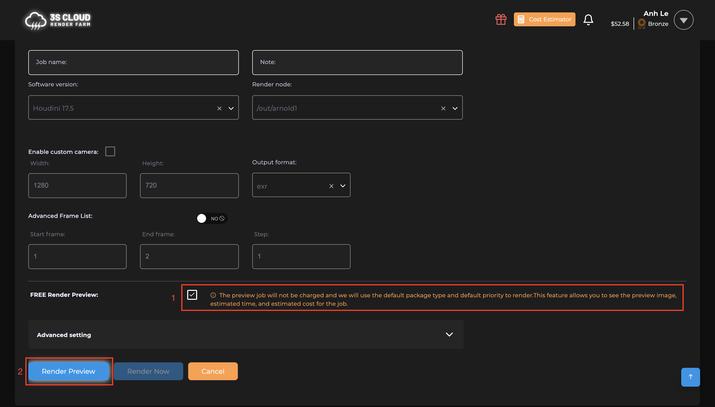
This is the feature you can get for free after having an account. You just need to upload your project to our render farm and render a preview. Let’s check on “Free Preview Render” before submitting a render job to apply this feature.
Let’s follow the following steps:
- Click the Launch Render button on the Dashboard Screen
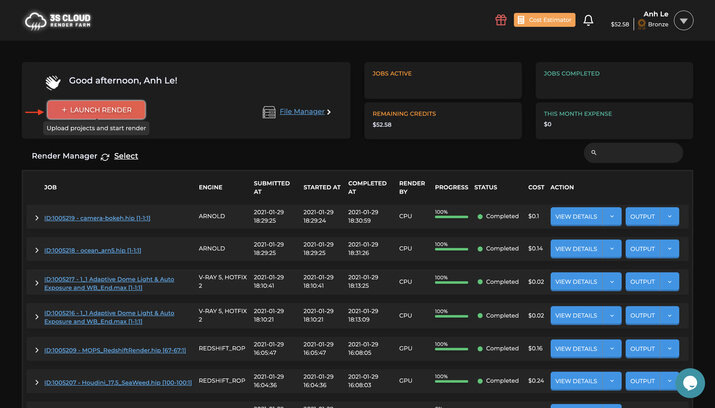
To avoid missing assets, please keep in mind that:
- We recommend simulating the local path before uploading your projects. You can find the instructions from tips for each software.
- Upload your projects
- Click the area below to upload files/ folders from your computer; or
- Drag & drop files or folders to upload
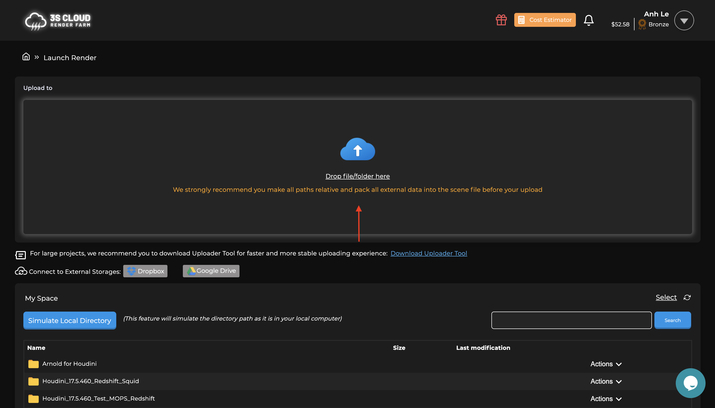
- There are three main methods to upload projects to 3S Cloud Render Farm: directly upload to our website, use 3S Cloud Desktop, or sync from Dropbox/Google Drive.
- Analyze: to check missing assets and view logs
- Most of your scene files having blue marks will be analyzed automatically after uploading to our system; or
- Click Analyze to make sure all the files have been analyzed before rendering
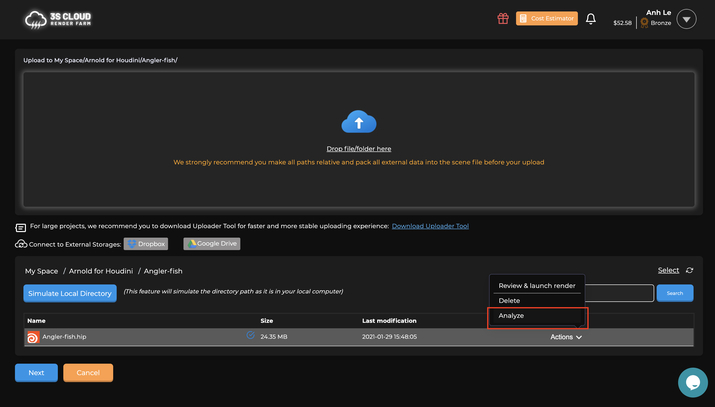
- Create a render job
- Click on the file you want to render and click the “Next” button to submit a job
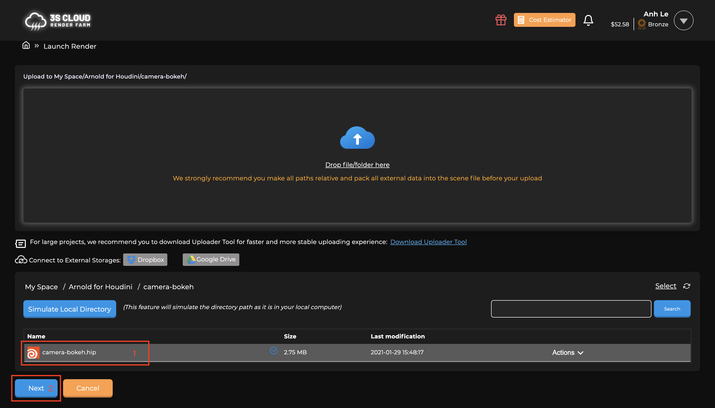
- Review and launch render
- Enter the parameters of your job, then
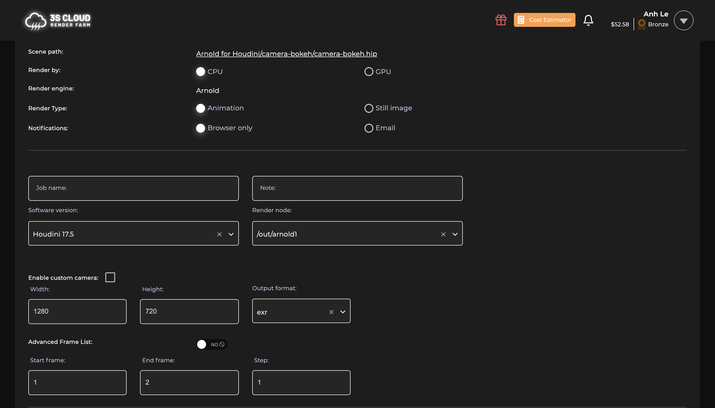
- Check Free Render Preview, and click Render Preview to render a preview for free and get a more accurate cost & time estimate; or,
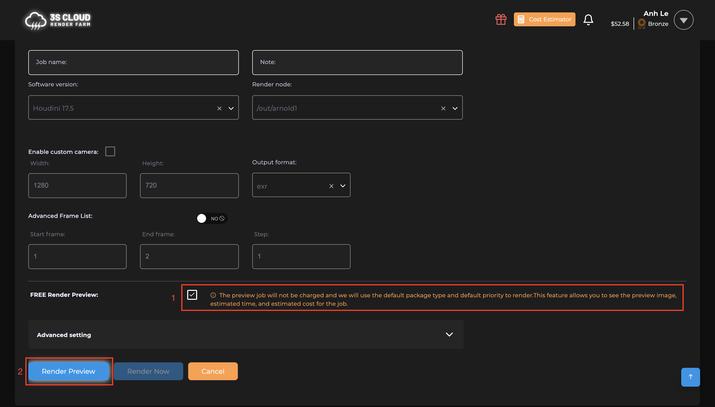
Finally, our system will try to render a preview image and then estimate the render cost for your project.
3S Cloud Render Farm currently supports popular 3D software packages such as Blender, Houdini, Cinema 4D, Maya, 3ds Max, Cycles, Eevee, LuxCoreRender, VRay, Arnold, Corona, Redshift, Octane, Mantra…