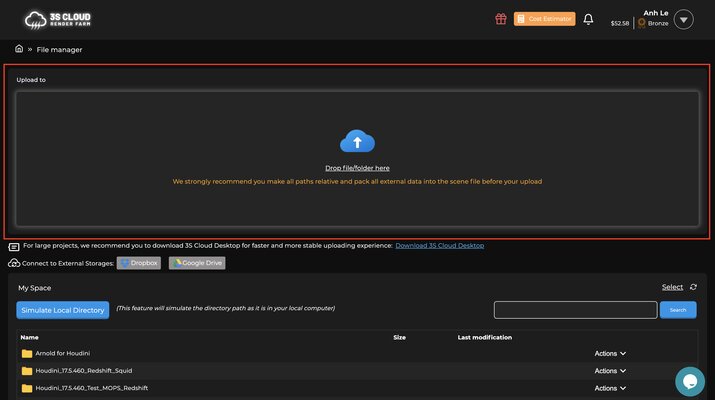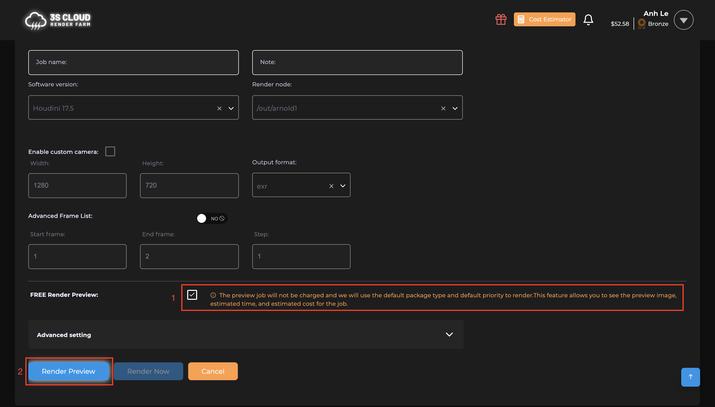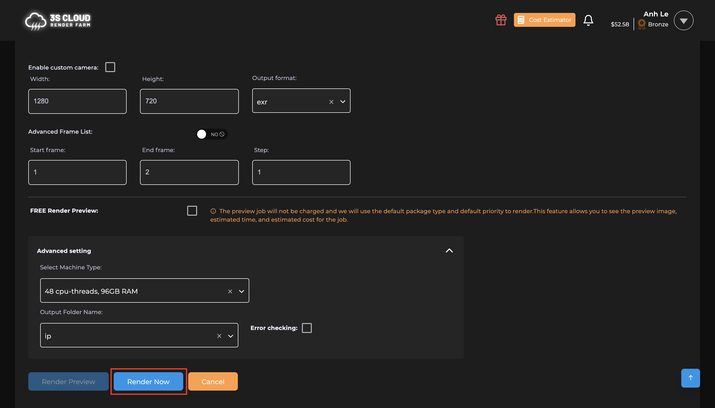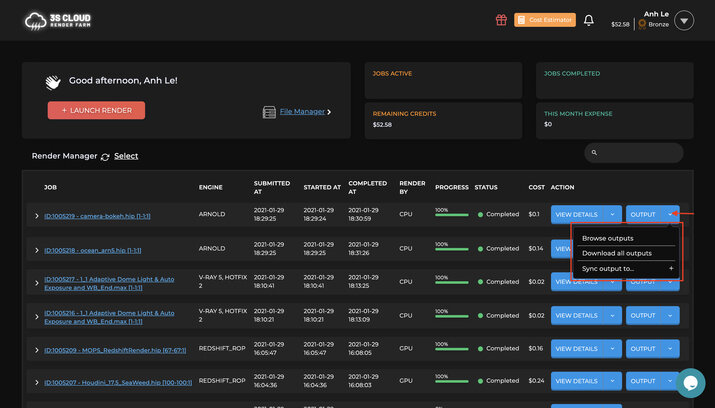3S Cloud Render Farm aims to be the best render farm supporting Blender projects with LuxCoreRender, Cycles, and Eevee.
Blender Render Farm For LuxCoreRender
LuxCoreRender is a physically based and unbiased rendering engine. Based on the state of the art algorithms, LuxCoreRender simulates the flow of light according to physical equations, thus producing realistic images of photographic quality. LuxCoreRender provides a render engine with high-performance CPU rendering for Blender artists. We support LuxCoreRender on our render farm and bring the best experience to our customers.
3S Cloud Render Farm is a cloud rendering service supporting Blender together with other 3D creation suites with renderers/ render engines such as Autodesk Maya, Houdini, Autodesk 3ds Max, Cinema 4D (C4D), and to be updated continuously.
We offer unlimited CPU/GPU servers with high configuration to speed up your rendering and ensure you are never in queues. With just a few clicks, it’s very flexible for you to render images with 18k or more in resolution. Besides, the Free Preview Render feature provides accurate cost & time estimates and a preview image for free.
Demo Renders with Blender – LuxCoreRender
Advantages
Why Choose Us
The reason why Blender artists using LuxCoreRender choose us: Whether you’re a person, a small studio, or a large enterprise, we are here to provide you with the high-performance services you need to stay ahead of the competition.
HOW TO RENDER ON 3S CLOUD RENDER FARM
Quick Start
1
2
3
4
5
RENDERING COST FOR BLENDER USING LUXCORERENDER
OUR PRICING
Our infrastructure ensures you’ll never run out of computing power, no matter how demanding your project. Our “pay as you go” pricing model means you only pay for what you use, making it a cost-effective solution for projects of any size. Before each official rendering, we recommend using our Free Preview Render feature to test rendering for free so that you can get a more accurate time and cost estimate for your projects.
CPU
48 cpu-threads, 96GB RAM
$2.09/Hour
CPU
60 cpu-threads, 240GB RAM
$2.31/Hour
CPU
64 cpu-threads, 128GB RAM
$3.08/Hour
CPU
96 cpu-threads, 192GB RAM
$4.18/Hour
CPU
128 cpu-threads, 256G RAM