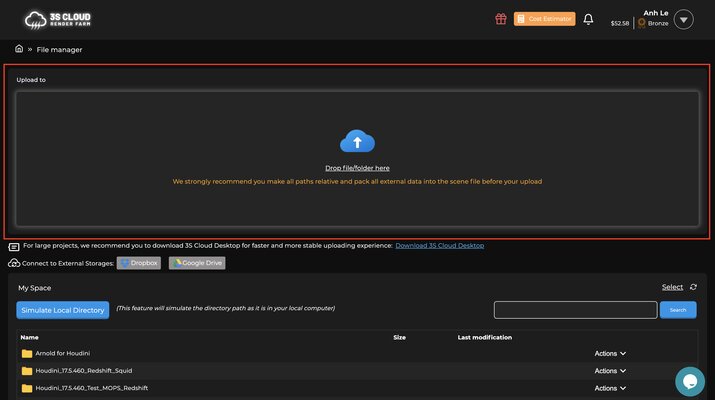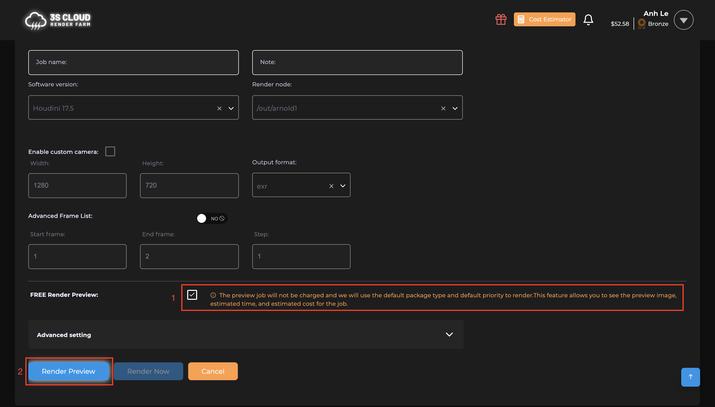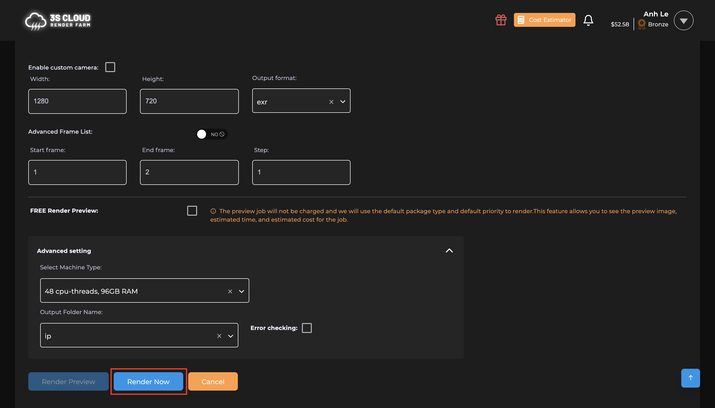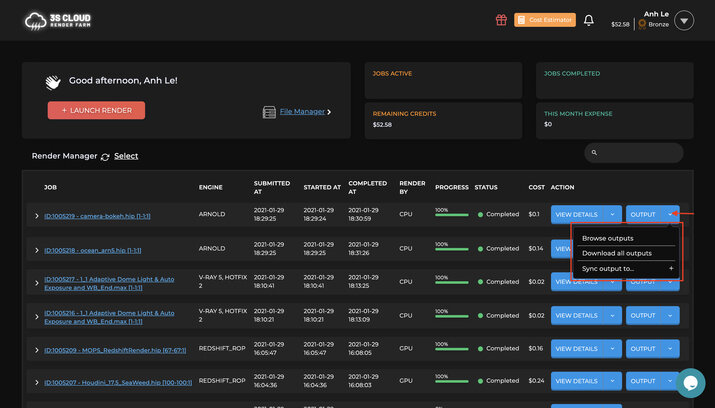3S Cloud Render Farm is a collective of passionate members with a blend of art and technology. This is the reason why our team deeply understands the pain points of 3D artists during the boring time of rendering tasks. Therefore, we are here to tackle and bring the best render farm for Cinema 4D projects with SPEED – STABILITY – SATISFACTION (3S).
Render Farm for Cinema 4D
Cinema 4D is the perfect package for all 3D artists who want to achieve breathtaking results fast and hassle-free. Beginners and seasoned professionals alike can take advantage of Cinema 4D’s wide range of tools and features to quickly achieve stunning results. Cinema 4D’s legendary reliability also makes it the perfect application for demanding, fast-paced 3D production.
3S Cloud Render Farm is a cloud rendering service supporting Cinema 4D with V-Ray, Redshift, Octane, Corona, and Arnold together with other 3D creation suites with render engines such as Blender, Autodesk Maya, Autodesk 3ds Max, Houdini, and to be continuously updated.
We offer an unlimited number of CPU/GPU servers with high configuration to speed up your rendering and ensure you never are in queues. With just a few clicks, it’s very flexible for you to render images with 18k or more in resolution. Besides, the Free Preview Render feature provides accurate cost & time estimates and a preview image for free.
Supported Render Engines for C4D
Advantages
Why Choose Us
The reason why Cinema 4D artists choose us: Whether you’re a person, a small studio, or a large enterprise, we are here to provide you with the high-performance services you need to stay ahead of the competition.
HOW TO RENDER
Quick Start
1
2
3
4
5
RENDERING COST FOR CINEMA 4D
OUR PRICING
Our infrastructure ensures you’ll never run out of computing power, no matter how demanding your project. Our “pay as you go” pricing model means you only pay for what you use, making it a cost-effective solution for projects of any size. Before each official rendering, we recommend using our Free Preview Render feature to test rendering for free so that you can get a more accurate time and cost estimate for your projects.
CPU
48 cpu-threads, 96GB RAM
$2.09/Hour
CPU
60 cpu-threads, 240GB RAM
$2.31/Hour
CPU
64 cpu-threads, 128GB RAM
$3.08/Hour
CPU
96 cpu-threads, 192GB RAM
$4.18/Hour
CPU
128 cpu-threads, 256G RAM