Blender is a powerful open-source 3D creation suite, but its true potential shines when integrated with other software. Whether you’re working on game development, VFX, product design, or animation, knowing how to combine this software with industry-standard tools can streamline your workflow and improve productivity. In this guide, we’ll explore the best ways to use it alongside other software to achieve a seamless workflow.
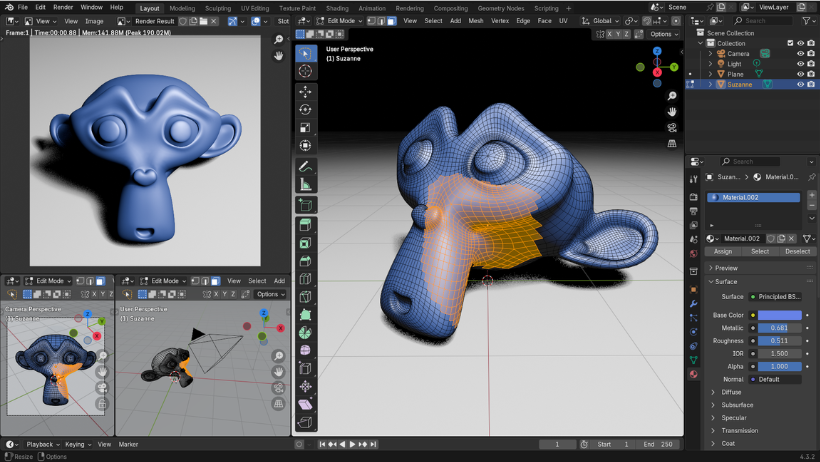
Integrating Blender with 3D Modeling & CAD Software
Many professionals combine it with other 3D modeling and CAD tools to optimize their pipeline. Here’s how:
1. With Autodesk Maya/3ds Max
- Export models from Blender using FBX or OBJ formats for easy import into Maya or 3ds Max.
- Use Maya’s rigging and animation tools, then export back for rendering.
- Ensure textures and materials are properly assigned in both software tools to avoid compatibility issues.
2. With ZBrush
- Use ZBrush for high-resolution sculpting, then export models to Blender via GoB or manually through OBJ.
- Retopologize and UV unwrap in Blender before baking normal maps for detailed textures.
- Blender’s EEVEE and Cycles render engines provide realistic previews of ZBrush models.
3. With SketchUp
- Import SketchUp models via Collada (.DAE) or OBJ formats.
- Add realistic materials, lighting, and rendering for architectural visualization.
- Optimize geometry and topology in Blender before rendering complex scenes.
>>> Read more: Animating with Blender: A Guide to Keyframes and Motion Paths
Using Blender with Game Engines
Game developers often use it to create assets and integrate them into game engines like Unity and Unreal Engine.
1. With Unity
- Export Blender models in FBX format for compatibility with Unity.
- Ensure correct scale and axis orientation (Blender’s Z-axis is up, whereas Unity uses Y-up).
- Use Blender’s animation tools for character rigs, then fine-tune in Unity’s Animator.
2. With Unreal Engine
- Import high-quality models using FBX while maintaining materials and animations.
- Optimize performance by baking high-resolution textures in Blender before importing into Unreal.
- Take advantage of Blender’s geometry nodes for procedural modeling in Unreal Engine.
Blender & Adobe Software for Texturing & Post-Production
For high-quality renders and post-processing, it pairs well with Adobe tools.
1. With Adobe Photoshop
- Bake texture maps in Blender and refine them in Photoshop.
- Use Photoshop’s layers and brushes to enhance texture details.
- Import Photoshop-created normal maps and roughness maps back into Blender’s shader editor.
2. With Substance Painter
- Export models in FBX or OBJ, then texture them in Substance Painter.
- Bake high-quality texture maps in Substance Painter and apply them in Blender’s shader editor.
- Use Blender’s PBR material setup to ensure realistic rendering.
3. With After Effects/Premiere Pro
- Render animations in Blender and import them into After Effects for compositing.
- Use Blender’s Cryptomatte feature to easily adjust layers in post-production.
- Combine Blender animations with Premiere Pro for final video editing.
Enhance Your Workflow with 3S Cloud Render Farm
- High-Speed Rendering – Access powerful cloud-based GPUs for faster results.
- Blender Compatibility – Supports Cycles, EEVEE, and advanced rendering techniques.
- Flexible Pricing – Pay only for the resources you use.
>>> Read more: Mastering the Render Override Feature in V-Ray for Maya
Conclusion
Blender’s versatility makes it an excellent tool for 3D artists, but integrating it with other software can significantly enhance your workflow. Whether you’re modeling, animating, texturing, or rendering, combining this software with tools like Maya, ZBrush, Unity, Photoshop, and After Effects can improve efficiency and output quality. And when it comes to fast and efficient rendering, 3S Cloud Render Farm is your go-to solution.