Rendering is often the final and most resource-intensive step in any 3D production pipeline. While Blender remains one of the most powerful and accessible 3D tools available, it is not immune to common rendering errors that can disrupt a project’s progress. Issues such as black screens, missing textures, and the presence of fireflies are frequent challenges faced by both beginners and experienced users.
Understanding the root causes of these problems—and knowing how to solve them—is essential. Whether you are rendering locally or through a Blender Render Farm, resolving these errors efficiently can save significant time and ensure a smoother workflow. In this guide, we will outline practical solutions to the most common Blender rendering issues and explain how 3S Cloud Render Farm can help optimize your rendering experience.
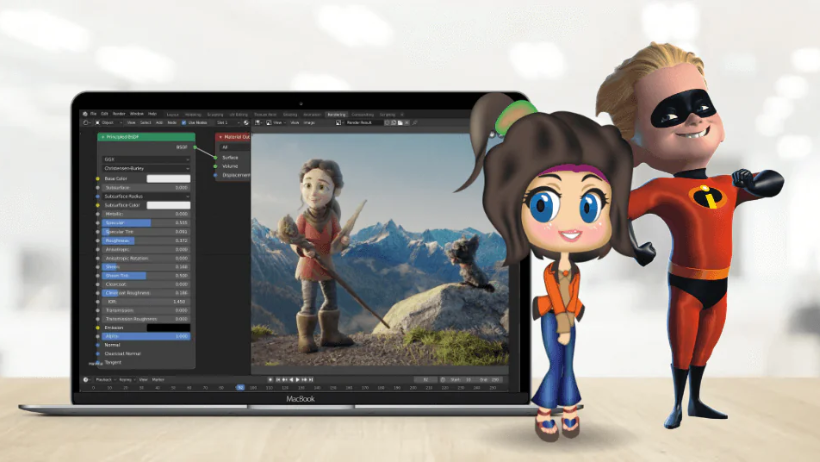
1. Black Screen on Render Output
A black screen upon rendering is one of the most common frustrations encountered in Blender. Fortunately, it is often caused by a few simple oversights.
Common Causes and Solutions:
- Incorrect Camera Setup
First, ensure that your active camera is properly positioned and oriented toward the scene. Without a correctly configured camera, Blender has no viewpoint from which to render. - Lack of Lighting
While Blender can display preview scenes using basic light, rendering without proper light sources often results in black frames. Adding at least one light object or configuring the World shader can solve this. - Empty or Improper Render Layers
Sometimes objects are excluded from view layers or render layers. Be sure to verify that your desired objects are visible and assigned to the correct collections and layers. - Output Settings Errors
Additionally, check that your file output path is valid and accessible. Misconfigured output directories can cause renders to appear as though they have failed.
Before uploading your project to a Blender Render Farm, these basic checks should be completed. At 3S Cloud Render Farm, pre-render validation ensures that such errors are caught early, minimizing time loss.
2. Missing Textures and Purple Materials
When textures are not properly linked or located, Blender replaces them with a flat purple color—often a sign of missing image data.
How to Resolve Texture Issues:
- Pack External Files
Use Blender’s built-in feature underFile > External Data > Pack Resourcesto embed all texture assets within the .blend file. This step is especially important before uploading to any Blender Render Farm. - Use Relative Paths
Rather than absolute paths tied to your local system, Blender should use relative paths for all image textures. This ensures compatibility when transferring the project to cloud-based render farms. - Verify Supported Formats
Confirm that your image textures are in compatible formats such as .PNG, .JPEG, or .EXR. Unsupported file types may not load during rendering. - Check UV Mapping
Even if your textures are loaded correctly, missing or incorrect UV maps will prevent them from displaying properly on the model.
3S Cloud Render Farm automatically inspects .blend files for missing or unlinked assets. This proactive step prevents errors before rendering begins.
3. Fireflies in Rendered Output
Fireflies—bright, isolated white pixels in a render—are a common artifact, especially in scenes involving caustics or highly reflective surfaces. They not only detract from image quality but also increase post-processing time.
Best Practices to Eliminate Fireflies:
- Clamp Light Values
Under the Sampling tab in the Render Properties, use the “Clamp Direct” and “Clamp Indirect” settings to limit excessively bright pixel values. Begin with a value such as 2.00 and fine-tune as necessary. - Enable Denoising
Blender’s built-in denoising options—particularly OpenImageDenoise and OptiX—are effective at reducing fireflies without major quality loss. - Limit Bounces in Light Paths
Reducing the number of Glossy and Total Bounces in the Light Paths settings can prevent light from bouncing excessively and generating noise. - Optimize Light Sources
Replacing point lights with area lights can produce more realistic and controlled illumination, reducing artifacts in the process.
For users leveraging a Blender Render Farm, rendering at higher sample rates becomes viable without taxing local hardware. 3S Cloud Render Farm offers powerful GPUs capable of handling such rendering configurations efficiently.
4. General Best Practices to Avoid Render Issues
In addition to solving specific problems, adhering to a few best practices can prevent many common rendering failures from occurring.
- Perform Test Renders
Always render a small region or a few low-resolution frames before committing to a full render. This helps catch errors early. - Organize with Collections
Keeping your assets structured within collections makes it easier to manage visibility and isolate render issues. - Double-Check Output Settings
Before rendering, confirm that resolution, file format, and frame range are set correctly to avoid wasting render time. - Bundle Linked Assets
When sending projects to a Blender Render Farm, ensure that all dependencies—including linked files and scripts—are properly included.
>>> Read more: Using Blender for Product Visualization: From CAD to Photoreal
Why Choose 3S Cloud Render Farm
Even with a well-optimized Blender project, rendering can be time-consuming—especially when dealing with complex scenes or animations. A Blender Render Farm like 3S Cloud Render Farm provides an ideal solution for artists who value efficiency, consistency, and scalability.
At 3S Cloud Render Farm, users benefit from:
- Pre-render asset verification and error checking
- High-performance GPU instances optimized for Cycles and Eevee
- Seamless .blend file support and relative path handling
- Real-time rendering progress tracking via an intuitive dashboard
- 24/7 customer support to resolve issues promptly
By integrating 3S Cloud Render Farm into your workflow, you can avoid common Blender render errors and accelerate production with confidence.
Conclusion
While rendering in Blender can present challenges such as black screens, missing textures, and fireflies, these issues are manageable with the right knowledge and tools. By adopting a structured troubleshooting approach and following best practices, you can significantly reduce rendering failures.
For larger projects or tight deadlines, incorporating a professional Blender Render Farm like 3S Cloud Render Farm ensures greater stability, faster turnaround, and fewer technical obstacles. Whether you are a solo creator or part of a production team, cloud rendering is an investment in reliability and creative freedom.
To streamline your next project and eliminate rendering headaches, explore the features of 3S Cloud Render Farm today.
