There are various methods to calculate the rendering cost for render farms on the market. They might base on GHz-hour, Core-hour, OB-hour, etc. In this article, we will show you details about these methods, and how the render farm pricing works.
What is a GHz-hour or a core-hour?
Some online render farms show a price per GHz-hour or per core-hour for CPU rendering. This cost calculation is confusing for a first-time user on how to charge the rendering service.
Specifically, GHz (Gigahertz) is commonly used to measure computer processing speed or CPU Rendering Benchmark. And, a core is a CPU processor. Processors work according to a clock that beats a set number of times per second, usually measured in gigahertz. For instance, a 2.5-GHz processor has a clock that beats 2.5 billion times per second.
Imagine you have a computer with a single CPU with only one core. And assume that a core runs at exactly 1Ghz. If you rendered your scene file on that machine and it takes an hour to complete, the consumed “computing time” is referred to as 1 GHz-hr.
Of course, most computers now have more than 1 core, and they all run at significantly higher clock speeds than 1Ghz, but the notion of a Ghz-hr is still applicable.
The render farm pricing based on GHz-hour
We can calculate:
The rendering cost = The time you use the server x The number of cores x the clock speed of those cores x The price per GHz-hour ($/Ghz-hr)
For instance: you use one server for two hours. The server has a 4 core CPU. Each core has 2.4 GHz. The price per GHz-hour is $0.16.
2 x 4 x 2.4 x 0.06 = $1.152
The render farm pricing based on Core-hour
We can calculate:
The rendering cost = The time you use the server x The number of cores x The price per Core-hour ($/Core-hr)
For instance: You use one server for two hours. The server has a 6 core CPU. The price per Core-hour is $0.5.
2 x 6 x $0.5 = $6
What is an Octabench hour (OB-hour)
Octanebench is currently the most popular GPU Rendering Benchmark which Otoy created as a tool to define the general compute power afforded by any combination of graphics cards in a computer. When this utility runs, it generates a combined “score” for the system being benchmarked, recorded as Octanebench points.
We can calculate:
The rendering cost = The time you use the server x The Octanebench score x The price per Octanebench-hour ($/OB-h)
For instance: A GPU server with 4 GeForce RTX 2080 Ti cards has an OctaneBench score of around 1400 points (OctaneBench 2020 score). You use that server for two hours. The price per OB-hour is $0.0055.
2 x 1400 x 0.0055 = $15.4
The render farm pricing based on Cost Estimation
We noticed that it’s hard to calculate rendering costs in GHz-hour, core-hour, OB-hour because 3D artists/studios also have difficulties knowing the exact total time to render their projects. Therefore, 3S Cloud Render Farm has developed some methods in order that users can easily estimate the rendering cost and time before submitting any render jobs.
Cost Estimator
After entering your project information, this tool will provide you a cost & time estimate:
- Let’s start by selecting the 3D software and the render engine you use for the project
- Next, choose the processor (CPU or GPU) and find the workstation as you render yourself
- Then, enter the average time to render one frame on your workstation and the number of frames you want to render on our render farm.
Now you can get the cost & time estimate for your project on your workstation and on 3S Cloud Render Farm.
[sfarm_cost_calculator]
- You can watch the tutorial video to see how to use this Cost Estimator:
- If you can’t find your workstation or find any confusion, we recommend: registering an account > uploading your project to our render farm > using the FREE PREVIEW RENDER feature to get a more accurate estimate.
Free Preview Render
This is the feature you can get for free after registering an account on our render farm.
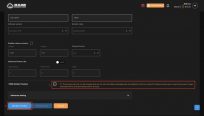
Check Free Render Preview, and click Render Preview to render a preview and get a more accurate cost & time estimate.
3S Cloud Render Farm currently supports Blender, Houdini, Cinema 4D, Maya, 3ds Max.
Hope that this article will help you find out the best way to calculate the rendering cost for your projects.
