Blender is one of the most popular 3D modeling and animation software used by professionals and enthusiasts alike. However, even with its advanced features, Blender can crash when rendering, causing frustration and delays in the creative process. In this article, we’ll discuss two common causes of Blender crashing during rendering and provide solutions to fix them.
Blender Crashing with runs Out of Available RAM
One of the most common reasons for Blender crashing during rendering is running out of available RAM. As rendering requires a lot of memory, it’s important to ensure that your system has enough RAM to handle the rendering process. If you’re running Blender on a low-RAM system, you may encounter a “memory full” error message or notice that Blender becomes unresponsive or crashes during rendering.
To fix this issue, you can increase the amount of RAM available to Blender. Here are some steps to follow:
- Close any unnecessary applications or processes that are using up your system’s memory.
- Open Blender and navigate to the “Preferences” menu.
- Click on the “System” tab and scroll down to the “Memory & Limits” section.
- Increase the “Memory Cache Limit” and “Tile Size” values to reduce the amount of memory used during rendering.
If necessary, add more RAM to your system.
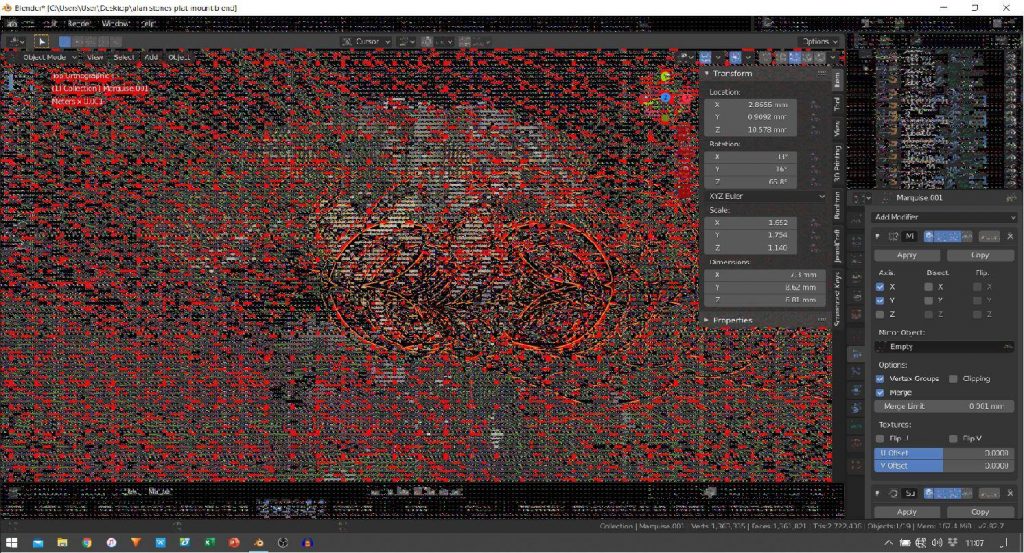
There Was a Problem With the Graphics Card
Another common reason for Blender crashing during rendering is a problem with the graphics card. This can be caused by outdated drivers, overheating, or hardware incompatibilities. If you’re experiencing crashes or graphical artifacts during rendering, it’s likely that your graphics card is the culprit.
To fix this issue, you can try updating your graphics card drivers to the latest version. Here are some steps to follow:
- Identify your graphics card model and manufacturer.
- Visit the manufacturer’s website and download the latest driver for your card.
- Install the driver and restart your system.
- Open Blender and try rendering again.
If updating the drivers doesn’t work, you may need to replace or upgrade your graphics card to one that is compatible with Blender.
Why Choose 3S Cloud Render Farm Service?
Are you tired of long rendering times and frequent crashes while using your own hardware for rendering your 3D projects? Look no further than 3S Cloud Render Farm Service, the fastest and most effective rendering service available today.
Why choose 3S Cloud Render Farm Service for your rendering needs? Here are just a few reasons:
- Unmatched Speed and Efficiency: Our render farm utilizes the latest technology to provide lightning-fast rendering times for your projects, saving you time and allowing you to focus on the creative aspects of your work.
- 24/7 Support: Need assistance with your rendering project? So, our dedicated team of experts is available around the clock to provide support and ensure that your project is completed successfully.
- Cost-Effective: Rendering your projects in-house can be expensive, requiring costly hardware upgrades and maintenance. 3S Cloud Render Farm Service offers a cost-effective solution, allowing you to pay only for the rendering time you need.
- Secure and Reliable: Your projects are important to us, which is why we prioritize security and reliability in our rendering service. Our servers are protected by state-of-the-art security measures to ensure your data is safe and your projects are completed without interruption.
Don’t let slow rendering times and hardware limitations hold back your creativity. So, choose 3S Cloud Render Farm Service for the fastest, most efficient, and cost-effective rendering solution available today.
In conclusion, Blender crashing during rendering can be frustrating, but with the right solutions, you can fix the problem and get back to your creative work. By optimizing your system and Blender settings, updating your graphics card drivers, and using 3S Cloud Render Farm, you can ensure a smooth and seamless rendering process.
